AWS EC2 Jumphost Setup
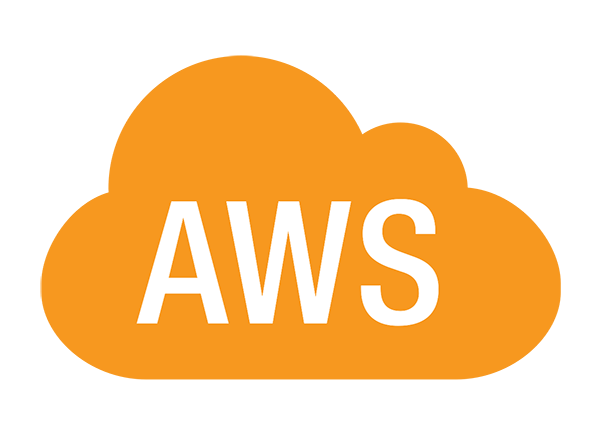
Set up Jumphost/Bastion to access private subnets from Internet
Published on August 04, 2023 by Dai Tran
aws ec2 jumphost bastion blog intra-vpc routing
6 min READ
Problem Statement

- Jumphosts/Bastions can be accessible from Internet via EC2 Instance Connect and SSH
- They can be used to access EC2 instances in private subnets via SSH
Implementation
Infrastructure
VPC
Create the VPC with the following settings:
DNS hostnames:EnabledDNS resolution:EnabledMain network ACL:VPC-NACLIPv4 CIDR:172.16.0.0/16
Network ACL
This NACL is the main NACL of the VPC and thus control all the inbound and outbound traffic to and from VPC subnets.
Inbound Rules
| Type | Protocol | Port range | Source | Allow/Deny | Comment |
|---|---|---|---|---|---|
| HTTP | TCP(6) | 80 | 0.0.0.0/0 | Allow | To test static webpage on jumphosts |
| HTTPS | TCP(6) | 443 | 0.0.0.0/0 | Allow | To test static webpage on jumphosts |
| SSH | TCP(6) | 22 | 0.0.0.0/0 | Allow | To access jumphosts and EC2 instances in private subnets |
| Custom TCP | TCP(6) | 1024 - 65535 | 0.0.0.0/0 | Allow | To allow returning traffic of outbound traffic from EC2 instances like sudo yum update -y |
Outbound Rules
| Type | Protocol | Port range | Source | Allow/Deny | Comment |
|---|---|---|---|---|---|
| All traffic | All | All | 0.0.0.0/0 | Allow | Allow outbound |
Subnets
Create two public subnets Public Subnet 1 and Public Subnet 2
Create two private subnets Private Subnet 1 and Private Subnet 2
Route Tables
Create Public RT for the two public subnets with two routes:
- Route for destination
0.0.0.0/0via target Internet Gateway - Route for destination
172.16.0.0/16via target local
Private RTs one for each private subnet is created by default
Security Groups
ALB Security Group
Create security group sg-alb for restricting inbound web traffic with the following rules:
Inbound
| Type | Protocol | Port range | Source | Allow/Deny | Comment |
|---|---|---|---|---|---|
| HTTP | TCP | 80 | 0.0.0.0/0 | Allow | Allow HTTP requests to ALB |
| SSH | TCP | 443 | 0.0.0.0/0 | Allow | Allow HTTPs from jumphosts |
Outbound
Not needed as security groups are stateful.
Private Security Group
Create security group sg-ec2 for EC2 instances including the jumphost with the following rules:
Inbound
| Type | Protocol | Port range | Source | Allow/Deny | Comment |
|---|---|---|---|---|---|
| HTTP | TCP | 80 | 0.0.0.0/0 | Allow | Allow access to static webpage on jumphost (deployed when there is no ALB) |
| HTTP | TCP | 80 | sg-alb | Allow | Allow access to static webpage from ALB |
| SSH | TCP | 22 | 0.0.0.0/0 | Allow | Allow SSH to jumphosts |
Outbound
| Type | Protocol | Port range | Source | Allow/Deny | Comment |
|---|---|---|---|---|---|
| All traffic | All | All | 0.0.0.0/0 | Allow | Allow access Internet |
EC2 Instance Deployment and Setup
Jumphost/Bastion
Deployment
This machine is deployed as follows:
- Assign a public IP address for SSH and web inbound access
- Assign a private IP address in the public subnet for the SSH access to the other EC2 instances in the private networks
- Create a key pair for SSH access
- Associate the security group
sg-ec2to it
Setup
Connect to Bastion using EC2 Instance Connect or SSH client as follows:
1. Open an SSH client
2. Locate your private key file. The key used to launch this instance is <key_pair_name>.pem
3. Run this command, if necessary, to ensure your key is not publicly viewable.
chmod 400 <key_pair_name>.pem
4. Connect to your instance using its Public DNS or IP address:
ssh -i "<key_pair_name>.pem" ec2-user@<Public IP>
5. Once the SSH session is established, open <key_pair_name>.pem on the SSH client machine, copy and paste its content to .ssh/<key_pair_name>.pem on the Bastion
EC2 Instances
These machines are deployed as follows:
- Assign a private IP address in the private subnet for the SSH access from the Bastion
- Re-use the same key pair for SSH access
- Associate the security group
sg-ec2to it - Enter the following initial script in
User dataof theAdvanced detailssection to turn these instances into the static webservers:
#!/bin/bash
sudo yum update -y
sudo yum install -y httpd
sudo systemctl start httpd
sudo systemctl enable httpd
sudo chown -R $USER:$USER /var/wwww
echo "<h1>Hello World from $(hostname -f)</h1>" > /var/www/html/index.html
After that confirm that these instances are accessible via SSH from the Bastion. The static webpages are also accessible using the public IPs of the instances (or ALB FQDN if it’s deployed).
Appendix
AWS Routing
Routing between subnets inside of a local VPC
By default, each VPC comes with 1 route table pre-configured with a “local” route. The scope of the “local” route is only within the subnet defined for the entire VPC. For example, if your VPC was set up to have the address space of 172.16.0.0/16, your “local” route would be defined as “172.16.0.0/16”. This allows all of the resources created within the VPC to talk to each other without any additional configuration. You cannot delete the “local” route from your route table, and anytime a new route table is created within a VPC, the “local” route is included by default.
Within a VPC, route tables are assigned to individual subnets. With only 1 route table created in a VPC, all of the subnets would be assigned to that route table. You can create multiple route tables in a VPC, or you can leave the 1 default route table.
2-tier routing tables (1 for public subnets, and 1 for private subnets)
For environments that are broken apart into public and private subnets, it is best practice to have 1 route table for public subnets, and 1 route table for private subnets. In this scenario, you will need to further separate your route tables into availability zones, as well. The reason for this is: you will want systems in AZ A to use a NAT gateway and any other systems which are also within that AZ; same for systems in AZ B. This ensures that if one availability zone becomes unavailable, the systems in the other availability zone are not relying on a system that is now non-functional. The diagram below shows this configuration.